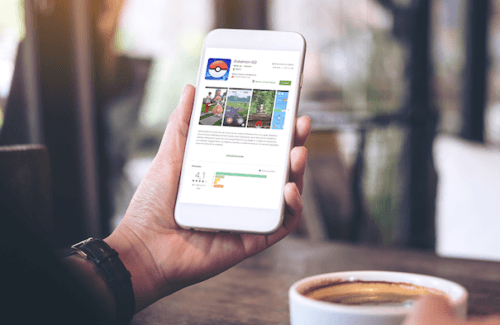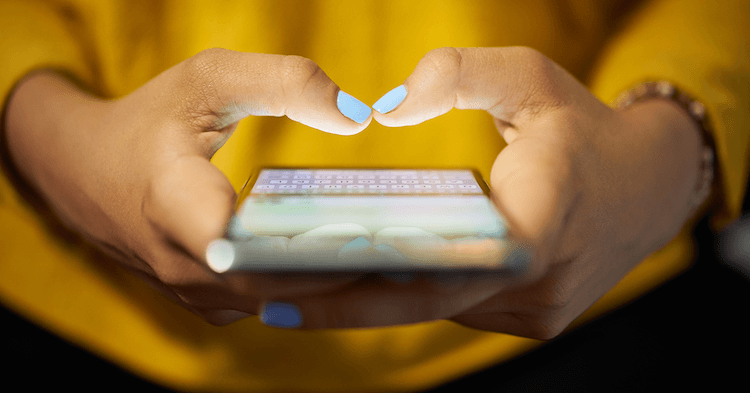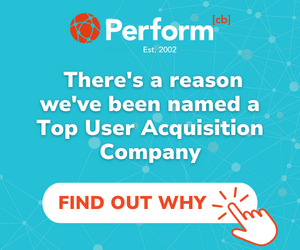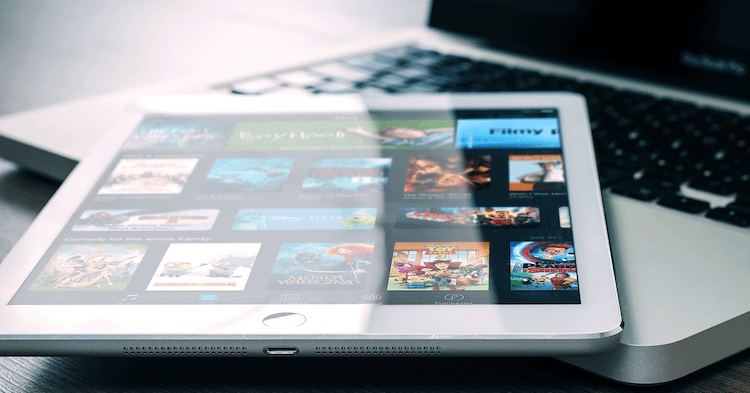
Even if you don’t remember when Apple introduced an advertising solution for the App Store in 2016, for sure you have heard that this solution, Search Ads, is now available not just in the USA, but in a lot more countries (you can check the complete list of availables countries and regions here).
Since late 2017 Apple started to progressively expand the potential of this tool and we are proud to say that our Lab Cave team was one of the first companies in Spain to get the Certification on Search Ads, offered by Apple last year, in Madrid. We want to share a few tips with those of you who are starting to use this resource now and hope we can help with how you create successful Ad Groups and choose the best Match Types for your campaigns.
Search Ads Advanced first steps
You can choose between two types of Search Ads: Basic and Advanced. As you may guess, the Basic version is recommended if you don’t want to spend too much time on it. Apple will take care of the details and you just have to choose the countries that you want to promote your App in and your monthly budget. It’s effective, but the Advanced version offers a lot more possibilities to explore. You can choose and research keywords in 3 different ways and you can also mark as negative the keywords that you don’t want to use, refine the audience, use creative assets, and schedule your ads.
The first step to creating a campaign with Search Ads Advanced is by creating an Ad Group. Ad groups are “a collection of keywords and refinements relevant to the App you’re promoting in App Store search results”, as Apple itself describes. For each Ad Group, you have to choose one Match Type. You can create any number of Ad Groups you want, but we recommend to have as few as possible so it will be simpler to analyze the data and to take the relevant decisions. Ready to take note of some tips? Here we go:
Explore Apple help
If your App relates to ‘desserts’ and you want to discover new keywords related to this, you can create an Ad Group with the Search Match function. Apple will show your Ad to users who are searching for Apps like yours – and everything is automatic! So, using the example, they might show your ad to users who searched for the term ‘chef’. With Search Match on, your ad may be matched automatically to search terms without you having to figure out all the keyword possibilities and actively bid on them. It will match your ad to appropriate searches on the App Store, including information about similar apps in the same category.
Don’t lose money on keywords that don’t match your app
If you choose the Search Match option for your campaign, this match type will generate a list of keywords and you have to confirm which keywords were useful: the ones that are not good, you should put them in the “negative keywords list”. By configuring these keywords as negative your ad will no longer show them for your campaign searches. The use of Negative Keywords is something very positive for your campaign. For example, if you have a Sports Game App, but you don’t want to appear in any search related to training, you should use -[training] to make sure they never appear in those related searches.
Discover new (good and bad) keywords
As we said, after a few days running the Search Match Ad Group, you will have a list of keywords. The ones you think are good, you should put in Ad Group with the Broad Match type (remember: you have to keep the Search Match Ad Group enabled so it can generate combinations with the keywords provided and new ones). Plurals, synonyms, singulars, related searches and some phrases that have the full (or partial) keyword in it. It will make sure that your ad appears within the search results for diverse keywords – in some cases, even foreign words can be related as well. You can also use this match to find more keywords that should be marked as negative and improve your campaign.
Think about misspellings and competitors’ keywords that can be useful
You’ll use Exact Match when you want to add exact keywords: if you already know common misspellings and don’t want to lose the traffic from them, why not use it? People type wrongly what they want when they’re searching for something, so, these keywords can help you to increase installs.
This match type is also useful when you want to bid for a competitor’s keyword. Keywords with the name of your App competitor might bring interesting results for your campaign, but keep in mind that an ad’s relevance will have priority over inversion. In short: if anyone tries to bid on a keyword that isn’t relevant to their App (a bank bidding for “zombie game”, for example) it will not appear in its related search and it will be considered spam by the tool, ultimately becoming a waste of money.
Search Ads low-down
It’s a common (and expensive) mistake to invest a lot of money and a huge part of your efforts only on paid campaigns. Search Ads need to be paid – so, right after you stop paying it, they’ll stop giving you results. It might be difficult at first, but the better and the more original your App Store Optimization (ASO) strategy is, the less we’ll have to complement it and the less you will be spending on Search Ads. If you are not using ASO to optimize your App to rank higher in an App store’s search results, you are definitely missing out on the largest discovery channel available to your App. By optimizing the main keywords of your App, the lower the average amount of the keyword bid will be. Also, it will be easier to appear in those desired term searches.
Feel free to send us your questions and comments so we can support you in your marketing journey. Good luck!