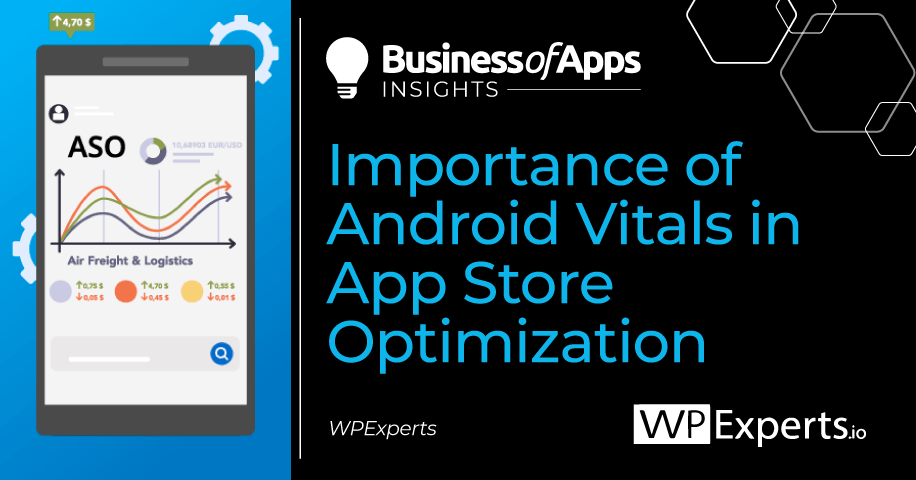You know that your Android app needs to be fast, responsive, and crash-free if you want to rank well in the Google Play Store. But what you may not know is that there’s a new way to track your app’s health and performance, and it’s called Android Vitals.
What is Android Vitals?
The Google Play Console provides app developers with a variety of tools and insights for improving their apps. One such tool is the Android Vitals dashboard, which includes data on app stability, crash rate, render time, and more.
The Android Vitals dashboard can help you identify and fix stability issues in your app, improve render time, and reduce the crash rate. You can also use the data in the dashboard to compare your app against industry benchmarks and competitor apps.
How does Android Vitals affect App Store Optimization?
Google’s Android Vitals is essential for app developers because they measure an app’s quality. The Android Vitals include statistics on app installations, crashes, ANR rates, and more.
If your app has a high crash rate, for example, it will be penalized by Google and will rank lower in the search results. Android is the most popular OS in the world. Over 2.5 billion users across 190 countries are now using Android. So, monitoring your Android Vitals and ensuring your app runs smoothly is important.
You can find the Android Vitals for your app by logging into the Google Play Developer Console and selecting your app from the list. The Android Vitals are listed on the right-hand side of the page.
How to optimize Android Vitals for App Store Optimization
When it comes to optimizing your Android app for better store rankings, the Android vitals are the most critical factor to focus on. The vitals cover CPU, memory, network, and disk usage, and you need to make sure that they’re all in good condition if you want to see your app succeed.
There are a few ways to optimize the vitals on your Android app. One is to ensure that you’re using the latest version of Android Studio, which gives you access to the latest tools and features for monitoring your app’s performance. You can also use profile data to find and fix any performance issues in your app.
Another vital thing to remember is that you should always test your app on various devices. This will help you identify performance issues that may not be obvious on a development device. And finally, make sure you’re following Google’s best practices for optimizing Android apps. Following these guidelines ensures that your app is up to par with the competition and performs well on all devices.
Fire Up Your Growth!
Moburst propelled leading brands like Google, Reddit, and Uber to the next level. Let’s ignite your Success journey today!
Claim Your FREE Growth Fuel!Regardless of the reason for getting an app developed, you need to ensure that it is tested in all ways. Even if you run a WordPress blog and want your blogs to be read through an application, your app needs to be bug-free.
Tools and resources to monitor and diagnose Android Vitals
There are multiple tools and resources available to Android developers to help monitor and diagnose issues with Android vitals. The Android Developer Portal provides documentation on Android vitals and best practices for improving them.
The Google Play Console also has a section dedicated to Android vitals, where developers can see how their app is performing and identify areas of improvement. In addition, the Play Console offers a Vitals Dashboard tool, which generates a report with insights and recommendations based on data from the past 90 days.
Other tools that can be used to monitor and diagnose issues with Android vitals include the Android Studio profiler, the Qualcomm Snapdragon Profiler, and the Unity Editor Profiler.
Tips to improve performance and enhance user experience
Here are some tips to get you started on the path to a better-performing app:
- Test your app on a variety of devices, including low-end devices, to get an idea of how it will perform in the wild
- Use a tool like Android Studio’s profilers to identify performance bottlenecks in your code and address them
- Pay attention to the Android vitals metrics and strive to keep them in the green zone
- Keep an eye on your app’s crash rate and strive to keep it as low as possible
- Make sure your app uses the latest Android SDK versions and support libraries
- Use Proguard or a similar tool to minify and optimize your code for release
Common issues and solutions with Android Vitals
There are a few issues that commonly pop up with Android Vitals. Here are some solutions to common problems:
The crash rate is too high
Check for any crashes that may be caused by 3rd party libraries. If you’re using an older version of Android, make sure to update to the latest version. Google will penalize your rankings when/if your app crashes at least once a day or multiple times in a given day.
ANR (Application not responding) rate is too high
Ensure your app is not doing CPU-intensive work on the main thread. If you have any blocking calls, move them to a background thread.
An app can be forced to close by users. You want to stay away from this circumstance as much as you can. Users will be irritated that their app experience was cut short, especially if they were working on a crucial job like making a hotel reservation.
Tuck wakelocks
Check for any wakelocks that may be held for too long. Try using a wakelock liberator library to help with this issue.
Excessive battery usage
Make sure you’re not doing any unnecessary work in the background. If you need to do work in the background, use a JobScheduler.
Wrap Up
You now understand the importance of Android Vitals in App Store Optimization. Paying attention to these critical points can significantly impact your app’s success. Keep in mind that optimizing your app for the Android platform may require a different approach than optimizing for iOS. With the right tools and the proper knowledge, however, you can make your app stand out in a crowded app store.