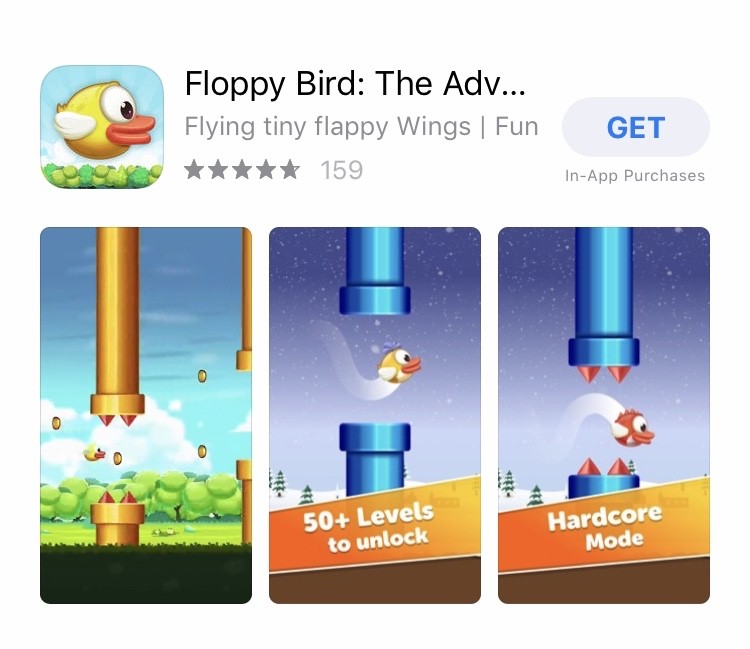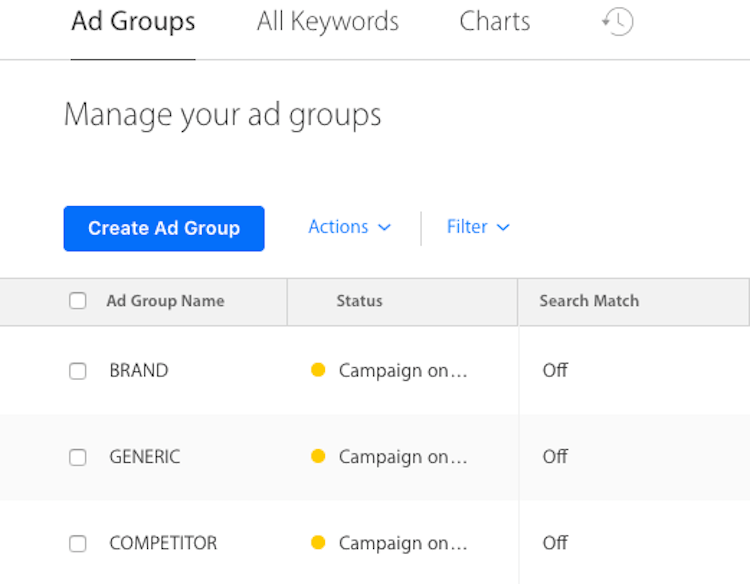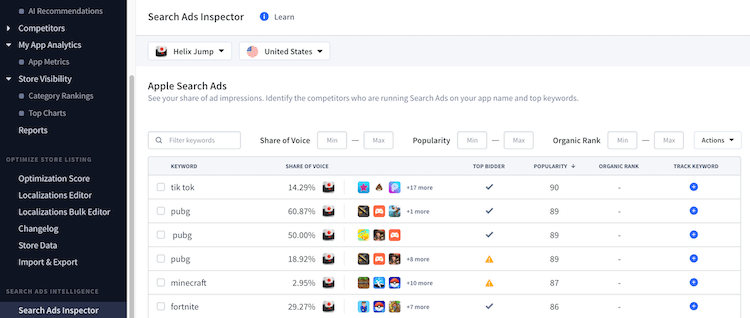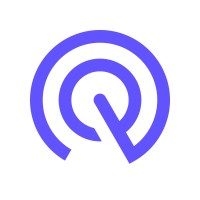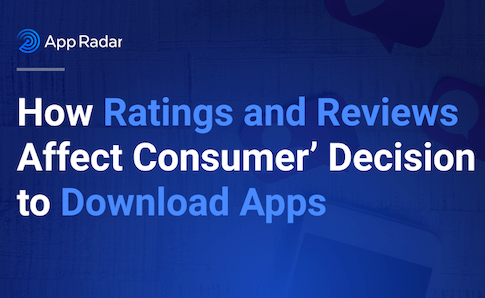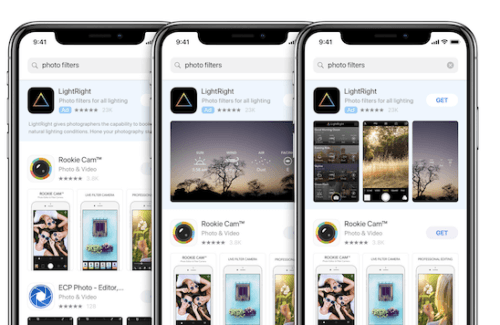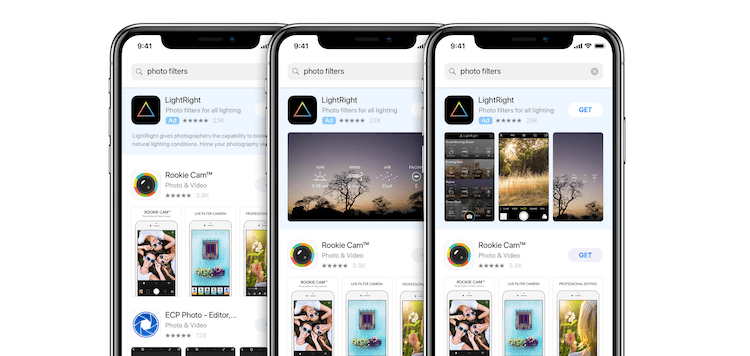
Apple Search Ads ads that show up first in the App Store search results in a light blue box labeled ad. They’ve been around for a while now, since 2016 to be exact. However, this spring, Apple widened the reach of App Store Ads from 13 countries to 59 countries, making the promotional channel brand new for 46 countries. So if you haven’t jumped into leveraging Apple Search Ads for maximal mobile app growth, now has never been a better time.
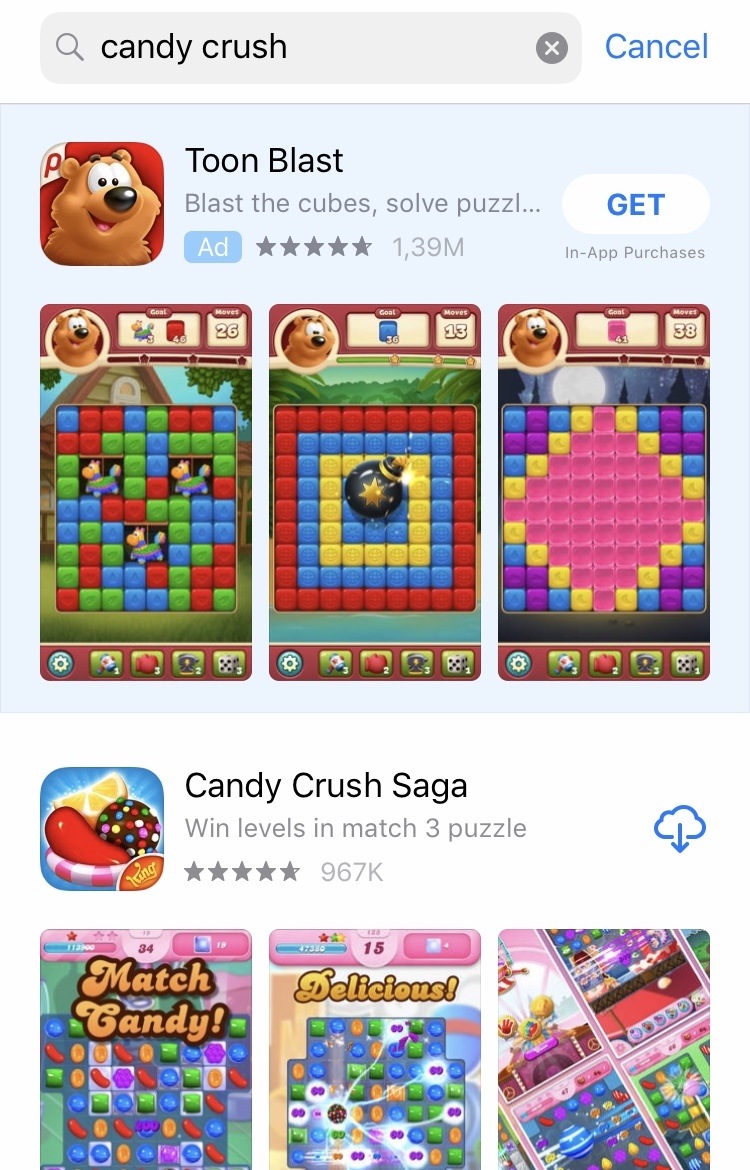
The advantages of this paid mobile user acquisition channel are plenty. You automatically show up in the search results before any organically ranked app. The conversion rates average on a staggering 50%. Also, 65% of App Store searches end in an app install. To top it off App Store makes almost double what Play Store does in revenue, meaning iOS users are much more willing to drop a dollar with apps.
Alright, now we’re going to jump right into how to effectively run Apple Search Ads for more app installs. Let’s use the game Floppy Bird as an example. First, Floppy Bird is available in a few countries, the main ones being Austria, Germany, and the US. But we’re going to imagine you want to get more impressions and app installs just for the US.
How to Set Up an Apple Search Ads Campaign
Your first step is to, naturally, sign up for Apple Search Ads. You’re given two options: Basic and Advanced. I’m going to save you a lot of time and more importantly, money. You need to choose Advanced. Basic is not going to do anything for you because of the extremely limited management capabilities there. Advanced allows you to control every portion of your campaign, and this is what you want.
The next step is to set up your campaign or more accurately campaigns (plural). You are only running ads for the US, so you only have to set up two separate umbrella campaigns. Remember if you’re running Search Ads for multiple countries, you should have two campaigns for each country in order to also have more control and better insights.
For the US you’re going to have these two campaign groups with the respective ad groups:
- Discovery
- Search Match
- Broad Match
- Exact Match
- Generic
- Brand
- Competitor
We’ve split them up in this way to also have more control and better insights. Remember to turn off Search Match for the Exact Match group.
What Keywords to Put in Each Ad Group?
For each ad group, you’ll have a different set of ad keywords except for in Search Match. To make an Exact Match keyword, use brackets, like so: [keyword]. Avoid bidding against yourself by adding your Exact Match keywords as negative keywords for your Discovery Campaign ad groups.
- Discovery – Search Match: In the Search Match group, Apple will automatically find keywords for you.
- Discovery – Broad Match: Use generic keywords that are relevant to your app. For Floppy Bird, this could include words such as “flying”, “adventure”, “arcade”. Then because Search Match is turned on here, Apple will find other related keywords.
- Exact Match – Generic: Use generic keywords that are relevant to your app. Use generic keywords that you are ranking high on.
- Exact Match – Brand: Use your app name, brand name, and developer name. For Floppy Bird this would include, “Floppy Bird”.
- Exact Match – Competitor: Use your competitors’ app names, brand names, and developer names.
Every keyword you bid on has to be relevant to your app, or else you’ll be spending money on reaching the completely wrong audience. Apple also won’t even enter your bid into the ad auction if they think the keyword you placed a bid on is irrelevant to your app.
Furthermore, the keywords you choose need to have high popularity or in other words, high search volume. People have to be searching the terms, or else you’ll be spending money on reaching absolutely no one.
Fire Up Your Growth!
Moburst propelled leading brands like Google, Reddit, and Uber to the next level. Let’s ignite your Success journey today!
Claim Your FREE Growth Fuel!Finding that perfect combination can be difficult and time-consuming. With the App Radar ASO and Search Ads Intelligence Tools, you can easily find the keywords your app is already ranking for, new keywords with high popularity and relevancy, and also the keywords your competitors are using.
See which keywords your competitors are running App Store Ads on with App Radar’s Search Ads Intelligence.
How to Adjust Bids for Apple Search Ads
When you set up your campaign you input a budget, which cannot be altered later, and also a max CPT (cost-per-tap), which can be altered later. In order to get the most for your money, you need to watch the CPT and CPA (cost-per-acquisition) values carefully. Let the ads run for a week first, then see whether your CPTs and CPAs are too high for some keywords.
If the CPTs for certain keywords are sky-rocketing, then simply pause that keyword. CPTs can get quite high for competitor app names, especially if the competitor is popular. Keep a close eye on these keywords and you’ll avoid wasting ad spend.
When you see that a CPT is low and bringing in good ROAS, increase your bid for that keyword to optimize for increased installs.
Return to this cycle of CPT and CPA analysis and bid adjustment every 1-2 weeks to ensure that your App Store Ad campaigns are still running at the most optimal level.
In addition, consider pausing every campaign during days where your audience is not active. Floppy Bird’s audience is young teens, who are much more likely to be active during the weekends. Pausing the ad campaigns from Monday to Thursday will then improve ROAS.
Reap the Rewards
There’s definitely a learning curve when it comes to Apple Search Ads. The channel, when compared to other paid user acquisition outlets, is still relatively new. But that also means you can reap lower CPTs and better ROAS if you get in early. This is especially true for the 46 countries that were added earlier this spring.
No matter what, running paid user acquisition campaigns will always come parallel with trial and error. You lose when you don’t catch the error and adapt fast. You win by carefully monitoring the results and making changes when either a positive and negative trend appears.
Looking for some help with Apple Search Ads? The App Radar team is equipped with the experience and AI-powered tools to grow your apps. Contact us today and we’ll create an app growth plan that is catered specifically to your app and your goals.